Support based on the latest version of My Recipe Box
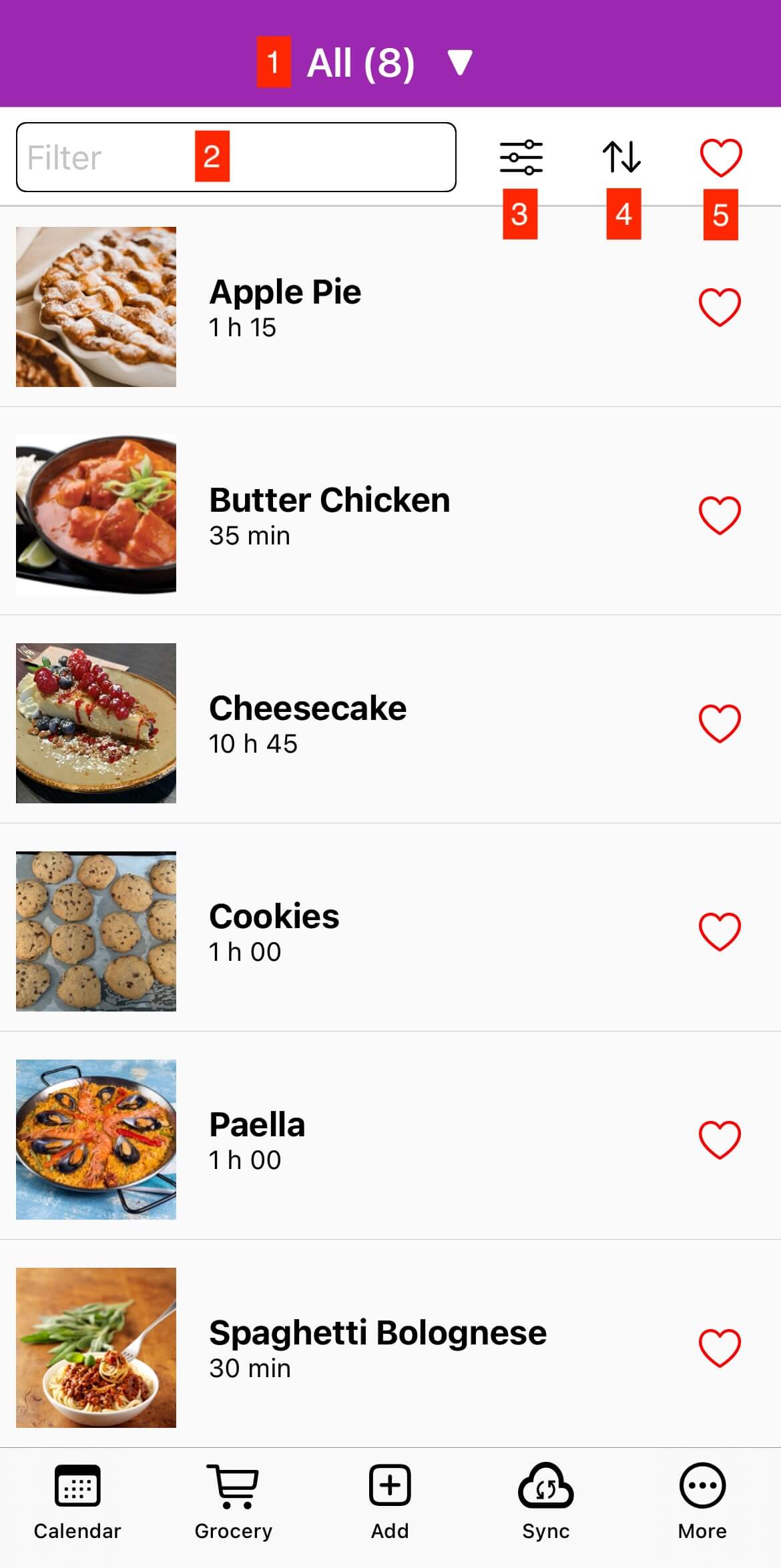
- Filter by category
- Filter by title
- Access the advanced filters
- Sort your recipes by title, best rating, total time, last added
- Filter by favorite recipes
There are 3 ways:
- Use the search engine available in the application. To do this, click on then "Add from Internet". Enter a recipe name in the field and click on the search button. The results list appears. When you are on the recipe details, simply click on the button .
- Enter the URL of the recipe. To do this, click on then "Add from Internet" and enter or paste the URL directly in the field then click on the import button.
- From your Internet browser, share the page of the recipe to My Recipe Box app.
Some websites do not allow the different elements of a recipe to be identified so that it can be correctly imported into the application.
If the website requires authentication to view the recipe, you must log in with the app the first time before importing it.
- Click on then "Add from Internet"
- Enter recipe name : "http://www.example.com/private-recipes/564556" and click on the search button
- Login to the website
- Click on to import the recipe
My Recipe Box automatically recognizes websites that adopt this specification: (https://schema.org/Recipe).
In any case, if the website is not compatible, you can use recipes generator.
For Webmasters
If you want to add My Recipe Box support for your site, just implement the specification in your HTML code.
Click on the bottom menu on the icon
To do a backup:
Click on "Export your backup" (RTK).
To restore backup:
Click on "Import your backup" and select the file to restore it. You can also click directly on the file (.rtk).
Click on the bottom menu on the icon
Click on "Sync with Dropbox" or "Sync with Google Drive (Premium)" or "Sync with pCloud (Premium)" or "Sync with WebDAV (Premium)".
When it's finished, repeat same operation in your other device.
When you use synchronisation in My Recipe Box application, the pictures and a recettetek.data file are present in your sync folder. The file recettetek.data is a zip archive. The sync folder is use only for sync process, it is not meant to be changed by users. https://github.com/cmonapp/rtk-format
My Recipe Box is available only on Android and iOS, but your can install an Android emulator likeBlueStacks to install My Recipe Box on it.
You can also installed on Maccomputers with Apple silicon